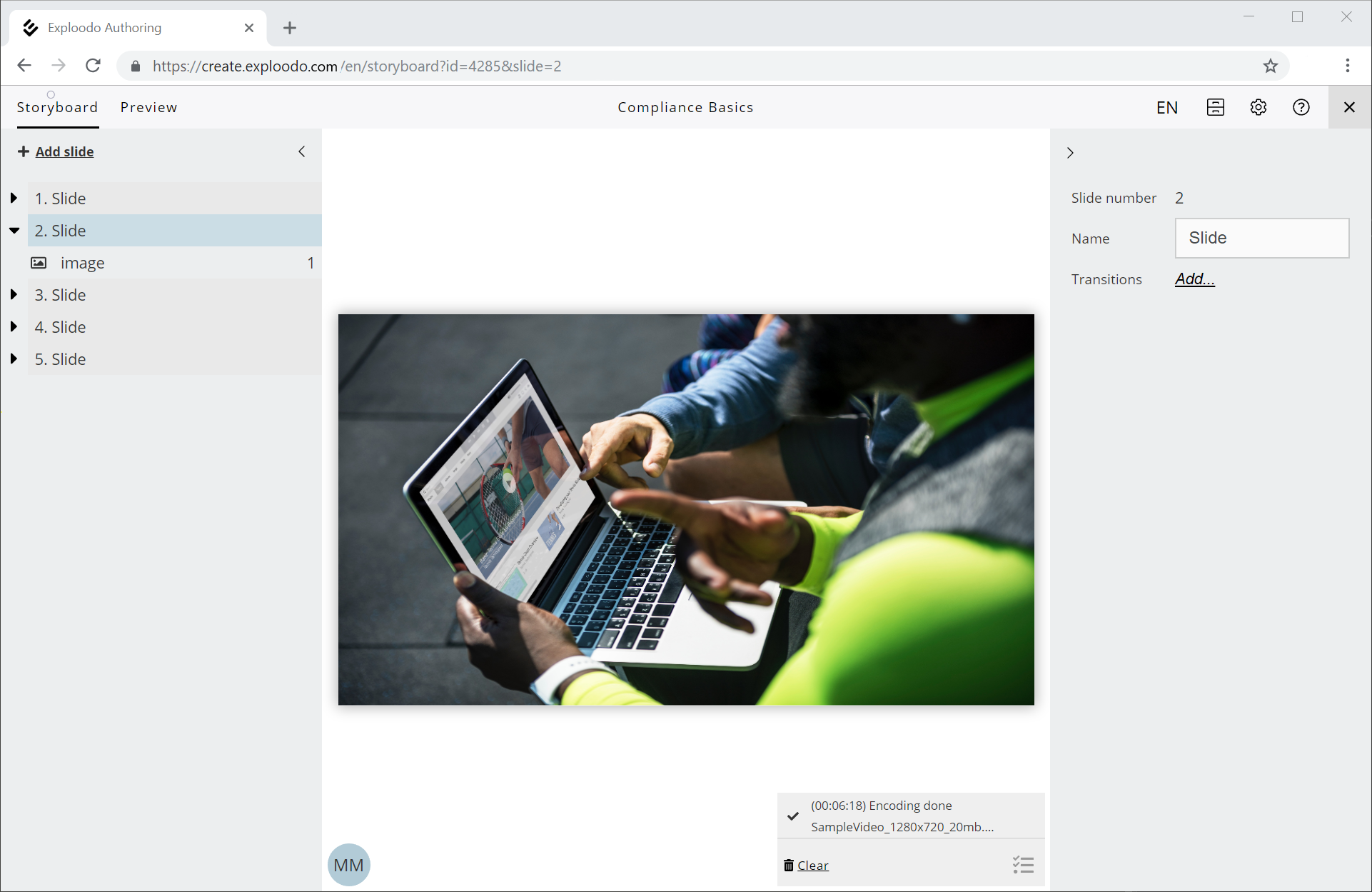Asset manager
You can open the Asset Manager by clicking on "Files" in the top right corner in the editing view of a course.
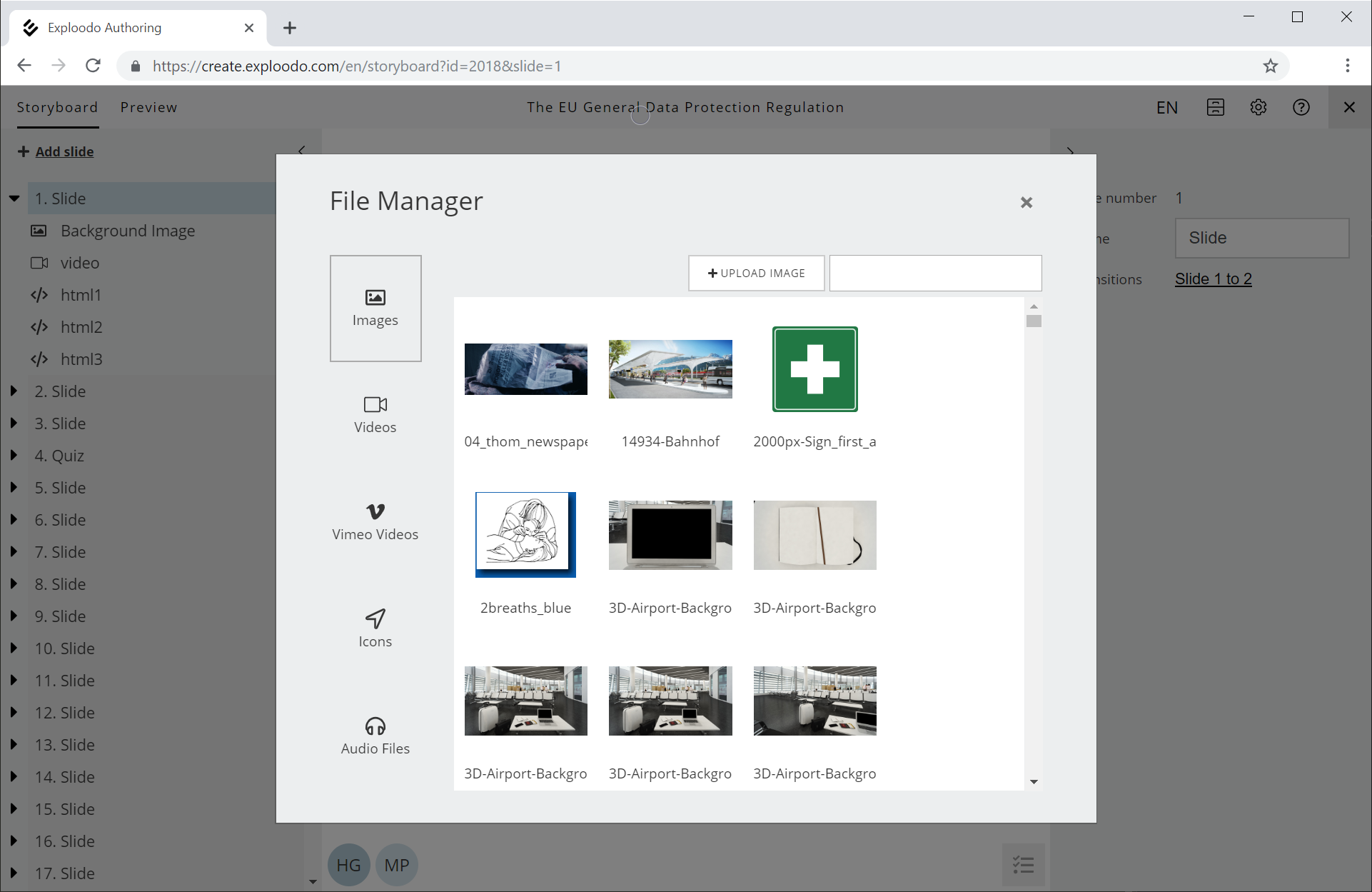
Here you can upload content such as images, videos or audio files. Icons can be selected from a pre-definded list.
Tip: You can also open the file manager by double-clicking a component on a slide in the editing view of a course.
Task menu
If you upload a file, a new task is created in the task menu at the bottom of the screen. The task menu shows you the status of your upload and certain other processes to be performed before you can use a file in your course. This file processing can take several minutes, depending on the type and size of your file. You can start various tasks at the same time. The number of running tasks will be indicated in the task menu with a red number. The tasks of other authors who edit your course will be displayed too.
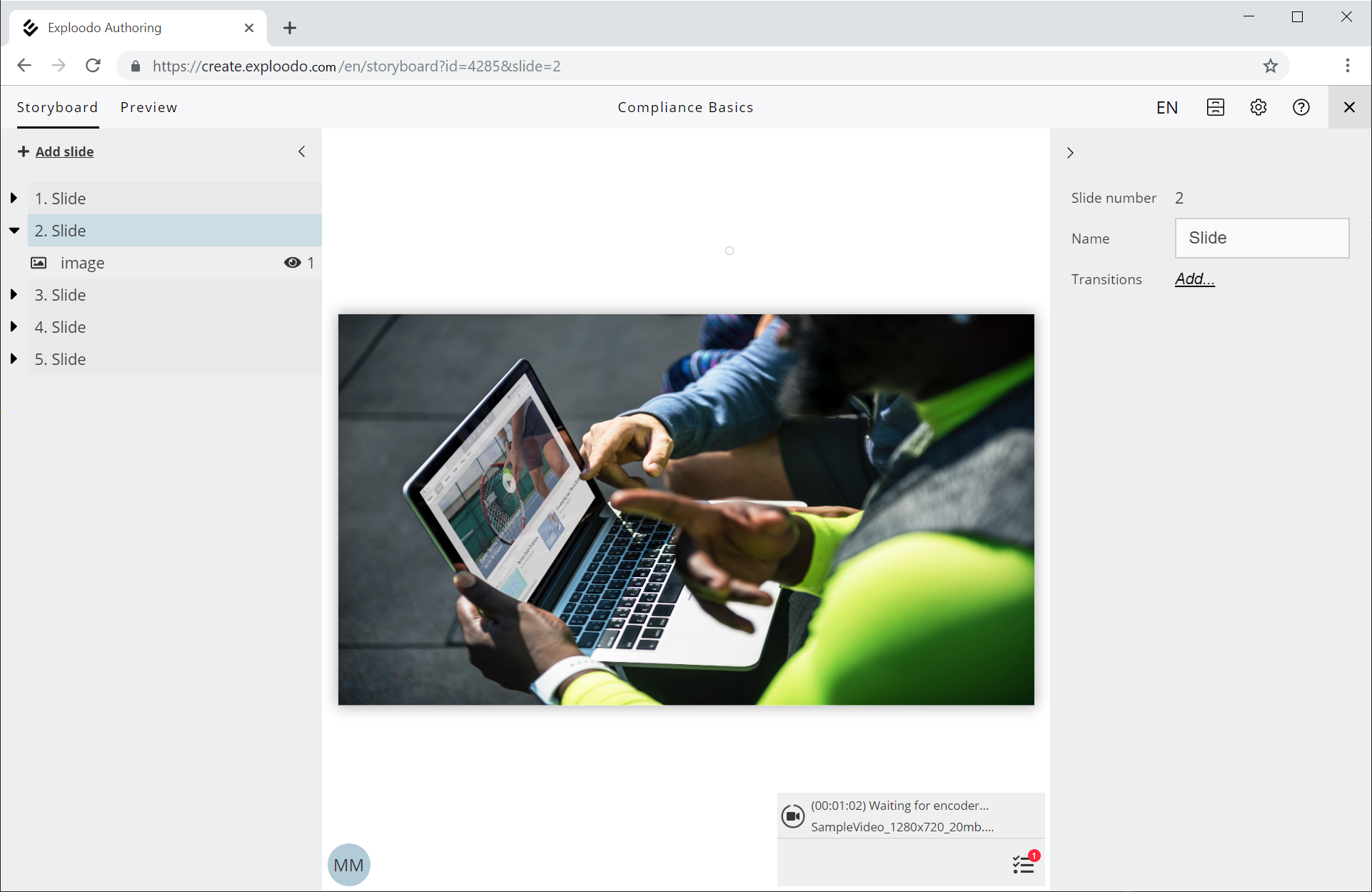
As soon as a task is completed, you can use the file in your course by selecting it in the file manager.