Course rollout
Via the menu item "Learning Management" on the left-hand side of your browser window, you can reach the "Roll Out" menu. There you can assign courses to users who you would like to invite to your training (Roll-Out). This menu is only available if you have the right subscription (LMS manager).
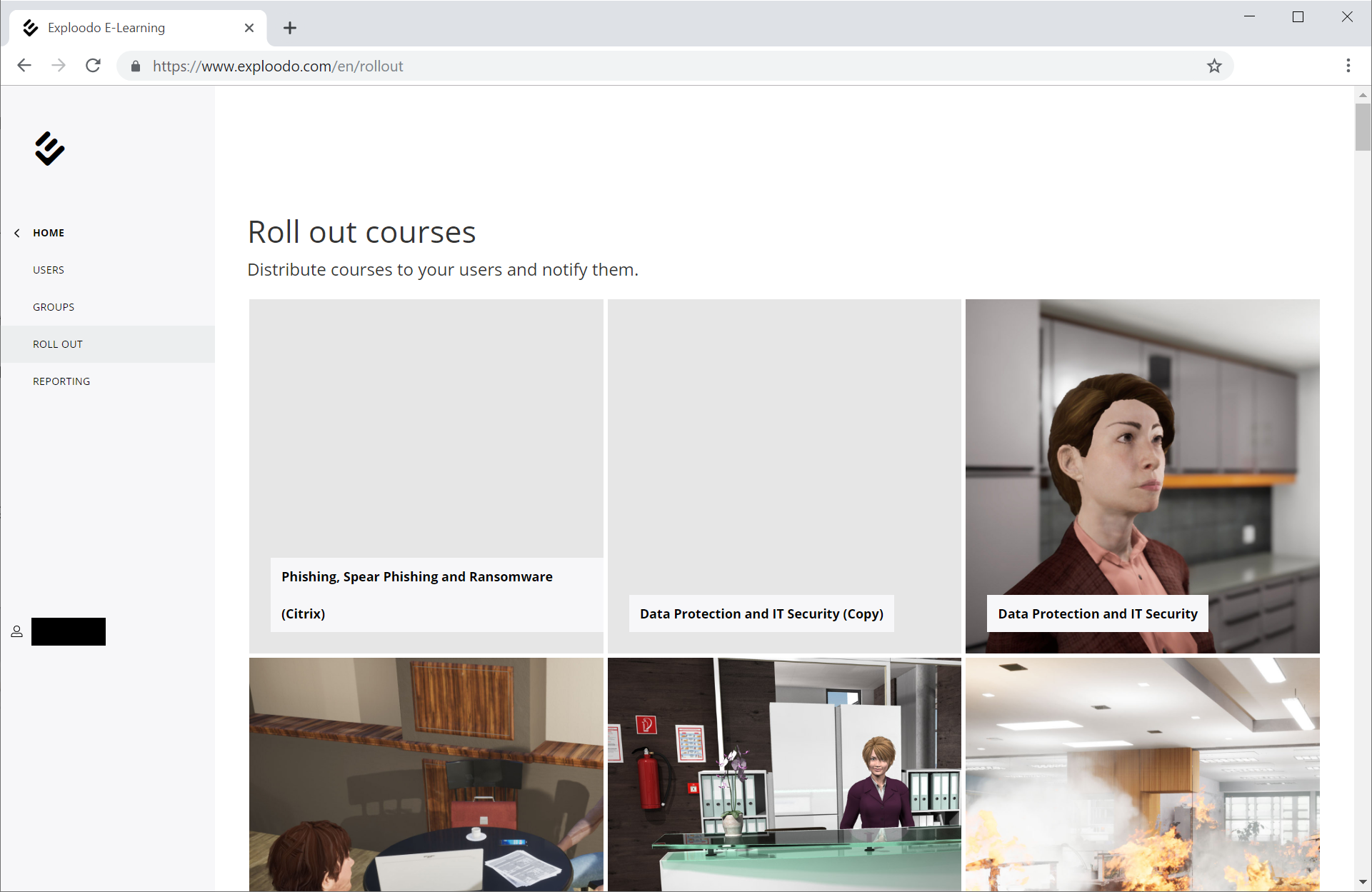
Inviting users to a course
Hover over the course image with your cursor and assign users to the course by clicking on "Assign Users". Users are assigned to the course via groups. They will be displayed later in the roll-out process.
Rolling-out a course
Hover over the course image with your cursor and start the roll-out process by clicking on "Roll Out Course". Next, you can choose between two roll-out types:
- Named User Roll-Out: The course will be rolled out to the users you have previously assigned in Exploodo LMS.
- Anonymous Roll-Out: Anonymous links are generated which you can then forward to users.
Named user roll-out
For the Named User Roll-Out, select the users who you want to take your training. You can choose between all the previously assigned users or certain groups. Users can also be filtered by their participation status. To double-check the selected users, you can take a look at the list of all the users who will be invited to the course under the heading "Recipients".
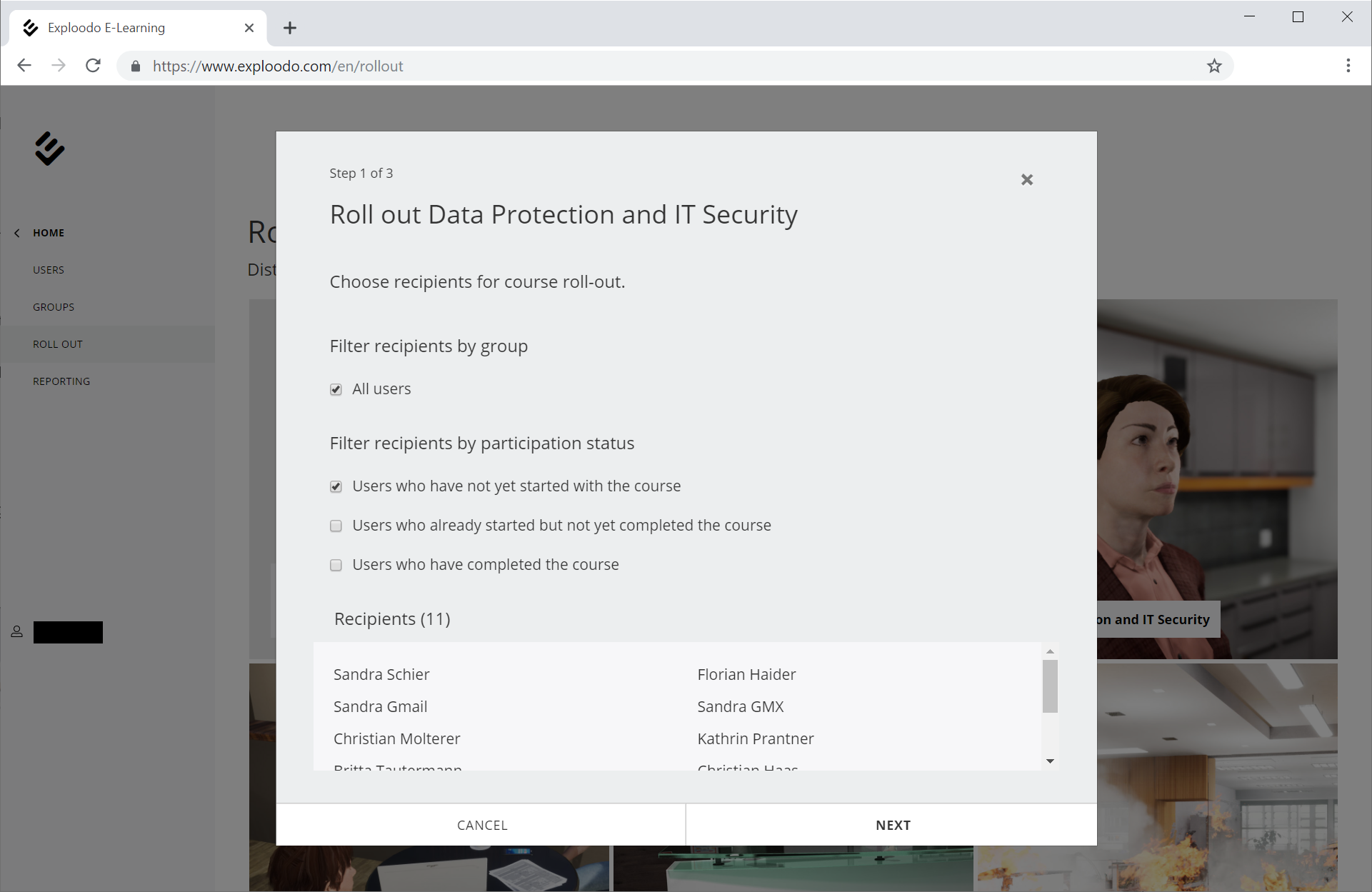
As a next step, you can choose between two Roll-out methods:
Generate a list of user links
A list of personal invitation links to the course will be generated for each user. You can download this list as a CSV file and then use an E-mail tool of your choice to send it to your users. For instructions on how to do this with Microsoft Outlook, see this article.
Use integrated notification tool
This option allows you to send invitations with Exploodo's notification tool.
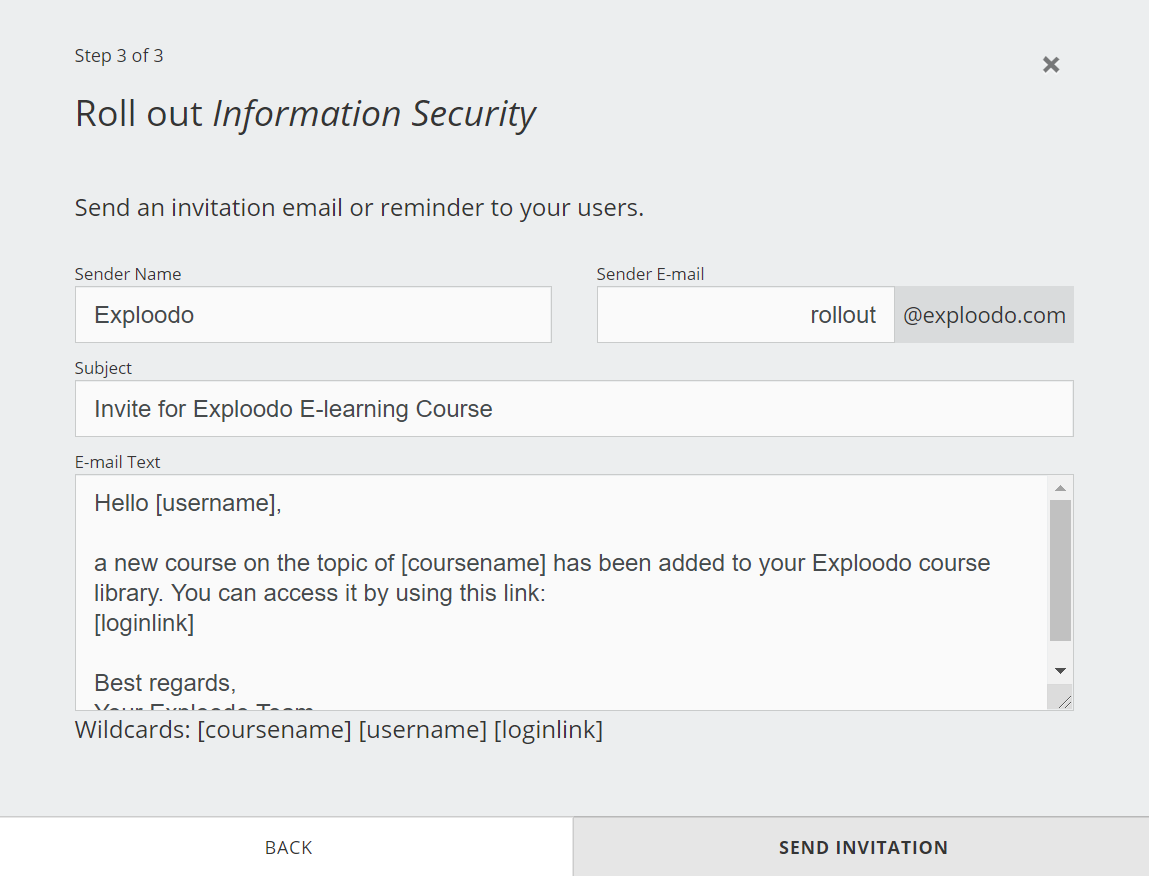
Here you can do some basic adjustments like choosing a custom sender and subject as well as adapting the E-mail text to your own needs. The invitation E-mail contains the course title, a personal login link and the user name. It will be sent to all the previously selected users. For more information about customizing the E-mail sender, please refer to this article.
Note: In order to ensure that the E-mail will be sent without complications, the text has to contain all three wildcards ([coursename] [username] [loginlink]).